Selecting CiviCRM will change the Dashboard to CiviCRM Home, and there is a menu at the top, starting with Search.
Click Search to see several ways to search for people and affiliates. If you know the name of the person or affiliate you want to change, you can use Simple Contacts. If you’re not sure, or you have several you want to change, Advanced Search is probably better. Individual names are listed “last, first”; candidates show up as “first last”( no comma). If you are searching for both first and last names, they must be entered according to the type of record.
Simple Contacts lets you search by name and type. Advanced Search lets you search by many different fields, including address, phone, county, city, email, dates, and other information we have about these people and affiliates. You can enter all or part of a name, but no wildcards are permitted so you must know the exact spelling.
Advanced Search has several major sections to the Search Page including Basic, Address, and Custom. Lots of the fields you may use are under Custom and you will want to explore this section which has a number of subsections. I believe that most fields will accept all or part of the information that goes in that field. That is true of Name, Street Address, and City. For example, entering “LEWISTON” in the Street Address will select all addresses where “LEWISTON” is part of the address. Searches for emails do not work in Advanced Search, so you will have to use Search Builder. This has been reported to National.
Search Builder is a more free form and flexible search tool. It usually allows Like searches using the % wildcard character and also allows tests for Null and Not Null.
Records found as a result of your search are displayed at the bottom of the page. At the top of the page you change the search criteria by clicking “Edit Search Criteria”. Clicking on either the name or the Action/View will show you the contact view.
Some of these fields can be changed. When you move the cursor over the section, an Edit button may appear in the upper right corner. There are about 10 tabs on the top where more information can be seen. Clicking on Action/Edit allows you to change any field.
You can select individual records from the search results by clicking the checkbox to the left of the entry, but it may take 5-7 seconds for the system to respond. When it does, the number of records selected will show at the top, next to the Action dropdown.
Addresses, particularly cities, may be abbreviated and standardized to USPS standards, so if you don’t get as many records as you think there should be (or none), this may be one of the causes.
Bulk Email Search
Use Search Builder.
Contacts > Group > = > CO
Contacts > No Bulk Emails (User Opt Out) > = > Yes/No
Email Subject Search
Use Search Builder.
Contacts > Group > = > CO
Activity > Subject > Like > LPCO Events and News%.
The percent sign (%) is a wild card character and will allow any date. Date normally follows “LPCO Events and News”.
Search Builder parameters for new registered Libertarians
Use Search Builder, not Advanced Search, because Search Builder allows for selection of Not Null fields.
Contacts | State | Primary | = | Colorado
Contacts | County | Primary | = | Pueblo
Individual | Voter Registration: Registered Party Affiliation | = | Libertarian
Individual | Voter Registration: Party Affiliation Date | >= | Begin Date
Individual | Voter Registration: Party Affiliation Date | <= | End Date
Contacts | Phone | Primary | Not Empty
Search Builder Parameters for National LP Members
Contacts | State | Primary | = | Colorado
Individual | National: Membership End Date | >= | Year beginning, into future.
Also Include Contacts Where
Contacts | State | Primary | = | Colorado
Individual | National: Membership Type | = | Lifetime
Search Builder Parameters for Donors
Contribution | Date Received | >= | 1/1/16
Contribution | Date Received | <= | 8/31/19
Search Builder – Parameters for Registered Libertarian Donors
Individual | Voter Party Affiliation | = | Libertarian
Individual | Voter Cong District | = | 3
Contacts | Summary Count of Contributions | Not Empty
Contacts | Summary Date of Last Contribution | >= | Date
Search Builder – Parameters for Volunteers
Contacts | State | Primary | = | Colorado
Contacts | County | Primary | = | Larimer
Individual | Volunteer: Volunteer | = | Yes
Convention Attendees
Search | Find Activities
Activity Text | 2019 LP Colorado
Candidate Search in Advanced Search
In the Activities Tab, Activity Type(s) = Run for Office, and Activity Text = yyyy (2020)